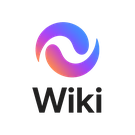EVE NG Windows Images: Difference between revisions
Created page with "= Connecting to EVE-NG = Because EVE-NG is running Ubuntu, a tool that can speak SCP or SFTP is needed. == Windows == WinSCP is a great free tool that allows you to open up the EVE-NG file system in a Windows-friendly manner. == Mac == CyberDuck is a free tool I have been using to do this on Mac OS. == Where do the files go? == EVE-NG stores files in: <code>/opt/unetlab/addons/qemu/</code> === Naming conventions === In EVE-NG, there are specific naming conventions..." |
(No difference)
|
Latest revision as of 08:00, 3 October 2025
Connecting to EVE-NG
Because EVE-NG is running Ubuntu, a tool that can speak SCP or SFTP is needed.
Windows
WinSCP is a great free tool that allows you to open up the EVE-NG file system in a Windows-friendly manner.
Mac
CyberDuck is a free tool I have been using to do this on Mac OS.
Where do the files go?
EVE-NG stores files in:
/opt/unetlab/addons/qemu/
Naming conventions
In EVE-NG, there are specific naming conventions that make the OS show up correctly in the web interface.
Windows (not server)
/opt/unetlab/addons/qemu/win-
For example:
- Windows 10:
/opt/unetlab/addons/qemu/win-10x64 - Windows 11:
/opt/unetlab/addons/qemu/win-11x64
Windows Server
/opt/unetlab/addons/qemu/winserver-
For example:
- Windows Server 2022:
/opt/unetlab/addons/qemu/winserver-2022 - Windows Server 2022 Core:
/opt/unetlab/addons/qemu/winserver-2022-core
Once connected, you need to copy the ISO file for OS installation into the folder you have created and name it according to the [Guide to setup Windows Server on EVE-NG Website](https://www.eve-ng.net/index.php/documentation/howtos/howto-create-own-windows-server-on-the-eve/).