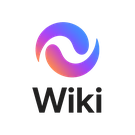Basic System Administration Course - Module 1: Difference between revisions
Appearance
Created page with "= Module 1 Lab: Introduction to System Administration = == Objective == By the end of this lab, students will: * Understand the role of a system administrator. * Differentiate between server and workstation environments. * Gain a basic understanding of virtualization concepts. * Navigate the EVE-NG interface and create simple nodes and networks. == Prerequisites == * Access to an EVE-NG environment (self-installed or Colourfi pre-configured machine). * A web browser to..." |
mNo edit summary |
||
| Line 5: | Line 5: | ||
* Understand the role of a system administrator. | * Understand the role of a system administrator. | ||
* Differentiate between server and workstation environments. | * Differentiate between server and workstation environments. | ||
* Gain a basic understanding of | * Gain a basic understanding of virtualisation concepts. | ||
* Navigate the EVE-NG interface and create simple nodes and networks. | * Navigate the EVE-NG interface and create simple nodes and networks. | ||
| Line 18: | Line 18: | ||
# Have a basic topology area available to create nodes and links. | # Have a basic topology area available to create nodes and links. | ||
== | == Module 1 Learning Objectives == | ||
=== | === Overview of System Administration Roles === | ||
=== | ===== Responsibilities of a sysadmin: ===== | ||
* User and group management | |||
* Server and workstation deployment | |||
* Security and patch management | |||
* Network configuration | |||
* Backup and recovery | |||
=== Understanding Server vs. Workstation Environments === | |||
===== key differences: ===== | |||
* Servers often run headless or minimal GUI, provide services to multiple users. | * Servers often run headless or minimal GUI, provide services to multiple users. | ||
* Workstations are user-focused with full GUI and productivity apps. | * Workstations are user-focused with full GUI and productivity apps. | ||
{| class="wikitable" | {| class="wikitable" | ||
! Feature !! Server !! Workstation | ! Feature !! Server !! Workstation | ||
| Line 46: | Line 43: | ||
|} | |} | ||
=== | === Introduction to Virtualisation Concepts === | ||
* Type 1 hypervisor: runs directly on hardware (e.g., ESXi) | ===== Understand the concept of virtual machines and hypervisors: ===== | ||
* Type 1 hypervisor: runs directly on hardware (e.g., ESXi, Hyper-V) | |||
* Type 2 hypervisor: runs on host OS (e.g., VirtualBox, VMware Workstation) | * Type 2 hypervisor: runs on host OS (e.g., VirtualBox, VMware Workstation) | ||
=== Step | == Module 1 Hands On Lab == | ||
=== Step 1: Exploring the EVE-NG Interface === | |||
# Log in to EVE-NG web interface. | # Log in to EVE-NG web interface. | ||
# Navigate the main menu: | # Navigate the main menu: | ||
| Line 59: | Line 58: | ||
* ''Topology Connections'' – connect nodes via virtual links | * ''Topology Connections'' – connect nodes via virtual links | ||
=== Step | === Step 2: Creating Basic Nodes and Networks === | ||
===== Create a new lab: ===== | |||
* Lab name: ''Module1_Lab'' | * Lab name: ''Module1_Lab'' | ||
* Node 1: Linux Server 24.04 VM | |||
* Node 1: Linux VM | * Node 2: Windows 11 VM | ||
* Node 2: Windows VM | |||
# Connect the nodes using a virtual link. | # Connect the nodes using a virtual link. | ||
# Start both nodes. | # Start both nodes. | ||
# Set static ip addresses on each machine | |||
{| class="wikitable" | |||
|+ | |||
!VM | |||
!IP Address | |||
!Subnet Mask | |||
!Gateway | |||
|- | |||
|Windows 11 | |||
|192.168.10.10 | |||
|255.255.255.0 | |||
|192.168.10.1 | |||
|- | |||
|Ubuntu 24.04 | |||
|192.168.10.11 | |||
|255.255.255.0 | |||
|192.168.10.1 | |||
|} | |||
# Open the console for each node to verify connectivity (you can ping each other later if IP addresses are configured). | # Open the console for each node to verify connectivity (you can ping each other later if IP addresses are configured). | ||
=== Step | === Step 3: Documentation === | ||
# Take a screenshot of your lab topology with nodes and links. | # Take a screenshot of your lab topology with nodes and links. | ||
# Label which node is server, which is workstation. | # Label which node is server, which is workstation. | ||
Revision as of 08:18, 3 October 2025
Module 1 Lab: Introduction to System Administration
Objective
By the end of this lab, students will:
- Understand the role of a system administrator.
- Differentiate between server and workstation environments.
- Gain a basic understanding of virtualisation concepts.
- Navigate the EVE-NG interface and create simple nodes and networks.
Prerequisites
- Access to an EVE-NG environment (self-installed or Colourfi pre-configured machine).
- A web browser to access EVE-NG.
- Basic knowledge of IP addressing is helpful but not mandatory.
Lab Setup
- Log in to your EVE-NG environment.
- Ensure you have access to at least 2 virtual nodes (one Windows VM, one Linux VM recommended for later modules).
- Have a basic topology area available to create nodes and links.
Module 1 Learning Objectives
Overview of System Administration Roles
Responsibilities of a sysadmin:
- User and group management
- Server and workstation deployment
- Security and patch management
- Network configuration
- Backup and recovery
Understanding Server vs. Workstation Environments
key differences:
- Servers often run headless or minimal GUI, provide services to multiple users.
- Workstations are user-focused with full GUI and productivity apps.
| Feature | Server | Workstation |
|---|---|---|
| GUI | Minimal/optional | Full |
| Purpose | Provide services | User productivity |
| Number of users | Multiple | Single |
Introduction to Virtualisation Concepts
Understand the concept of virtual machines and hypervisors:
- Type 1 hypervisor: runs directly on hardware (e.g., ESXi, Hyper-V)
- Type 2 hypervisor: runs on host OS (e.g., VirtualBox, VMware Workstation)
Module 1 Hands On Lab
Step 1: Exploring the EVE-NG Interface
- Log in to EVE-NG web interface.
- Navigate the main menu:
- Lab View – shows topology and nodes
- Node Management – add/remove nodes
- Topology Connections – connect nodes via virtual links
Step 2: Creating Basic Nodes and Networks
Create a new lab:
- Lab name: Module1_Lab
- Node 1: Linux Server 24.04 VM
- Node 2: Windows 11 VM
- Connect the nodes using a virtual link.
- Start both nodes.
- Set static ip addresses on each machine
| VM | IP Address | Subnet Mask | Gateway |
|---|---|---|---|
| Windows 11 | 192.168.10.10 | 255.255.255.0 | 192.168.10.1 |
| Ubuntu 24.04 | 192.168.10.11 | 255.255.255.0 | 192.168.10.1 |
- Open the console for each node to verify connectivity (you can ping each other later if IP addresses are configured).
Step 3: Documentation
- Take a screenshot of your lab topology with nodes and links.
- Label which node is server, which is workstation.
- Submit a short paragraph describing your first experience with EVE-NG and what you learned about sysadmin roles and virtualization.
Expected Outcomes
- Students can identify server vs. workstation roles.
- Students can navigate the EVE-NG interface.
- Students can create at least two nodes and connect them via a virtual network.
- Students understand basic virtualization concepts.