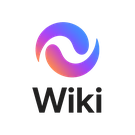Basic System Administration Bootcamp - Module 2
Appearance
Lab: Installing and Configuring Windows Server and Linux VMs in EVE-NG
Objective
In this lab, you will learn how to:
- Install and deploy Windows Server and Linux VMs in EVE-NG.
- Configure core system settings: hostname, IP address, and time zone.
- Create and manage user accounts.
Prerequisites
- EVE-NG environment prepared (local or hosted by ColourFi).
- Windows Server ISO image and a Linux distribution ISO (e.g., Ubuntu).
- Basic understanding of virtualization concepts.
Step 1: Deploy VMs in EVE-NG
- Log into your EVE-NG environment.
- Create a new lab file (e.g., System_Config_Lab.unl).
- Add two nodes:
- Windows Server VM (using your Windows ISO/template).
- Linux VM (e.g., Ubuntu or CentOS).
- Connect both nodes to the same management network.
- Start the nodes and proceed with the OS installation:
- Windows Server: Follow the wizard to complete installation.
- Linux: Select install option and complete basic setup.
Step 2: Configure System Settings
On Windows Server
- Open Server Manager → Local Server.
- Change Computer Name → Set hostname (e.g., WIN-SERVER01).
- Configure Static IP from Control Panel:
- Network & Sharing → Adapter Settings → Set IPv4 manually.
- Example: 192.168.100.10 /24, Gateway 192.168.100.1.
- Set Time Zone:
- Date & Time settings → Change time zone (e.g., UTC+8 Perth).
On Linux
- Open terminal (or console).
- Change hostname:
sudo hostnamectl set-hostname linux-server01
- Configure IP address (example using netplan for Ubuntu):
sudo nano /etc/netplan/01-netcfg.yaml
Example config:
network:
version: 2
ethernets:
ens3:
dhcp4: no
addresses: [192.168.100.11/24]
gateway4: 192.168.100.1
nameservers:
addresses: [8.8.8.8, 1.1.1.1]
Apply changes:
sudo netplan apply
- Set time zone:
sudo timedatectl set-timezone Australia/Perth
Step 3: User Account Management
On Windows Server
- Open Computer Management → Local Users and Groups.
- Add a new user (e.g., student1) with a secure password.
- Assign the user to a group (e.g., Administrators or Users).
On Linux
- Create a new user:
sudo adduser student1
- Assign user to groups (e.g., sudo):
sudo usermod -aG sudo student1
Hands-On Exercise
- Deploy one Windows Server VM and one Linux VM in EVE-NG.
- Configure each with:
- Unique hostname (WIN-SERVER01 / LINUX-SERVER01).
- Static IP address (192.168.100.10 / 192.168.100.11).
- Correct time zone (Australia/Perth).
- Create at least one additional user account on each system.
Deliverable: Both VMs should be deployed, networked, and accessible with configured hostnames, IPs, and user accounts.