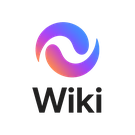Basic System Administration Course - Module 1
Appearance
Module 1 Lab: Introduction to System Administration
Module 1 of Basic System Administration Bootcamp
Objective
By the end of this lab, students will:
- Understand the role of a system administrator.
- Differentiate between server and workstation environments.
- Gain a basic understanding of virtualisation concepts.
- Navigate the EVE-NG interface and create simple nodes and networks.
Prerequisites
- Access to an EVE-NG environment (self-installed or Colourfi pre-configured machine).
- A web browser to access EVE-NG.
- Basic knowledge of IP addressing is helpful but not mandatory.
Lab Setup
- Log in to your EVE-NG environment.
- Ensure you have access to at least 2 virtual nodes (one Windows VM, one Linux VM recommended for later modules).
- Have a basic topology area available to create nodes and links.
Module 1 Learning Objectives
Overview of System Administration Roles
Responsibilities of a sysadmin:
- User and group management
- Server and workstation deployment
- Security and patch management
- Network configuration
- Backup and recovery
Understanding Server vs. Workstation Environments
key differences:
- Servers often run headless or minimal GUI, provide services to multiple users.
- Workstations are user-focused with full GUI and productivity apps.
| Feature | Server | Workstation |
|---|---|---|
| GUI | Minimal/optional | Full |
| Purpose | Provide services | User productivity |
| Number of users | Multiple | Single |
Introduction to Virtualisation Concepts
Understand the concept of virtual machines and hypervisors:
- Type 1 hypervisor: runs directly on hardware (e.g., ESXi, Hyper-V)
- Type 2 hypervisor: runs on host OS (e.g., VirtualBox, VMware Workstation)
Module 1 Hands On Lab
Step 1: Exploring the EVE-NG Interface
- Log in to EVE-NG web interface.
- Navigate the main menu:
- Lab View – shows topology and nodes
- Node Management – add/remove nodes
- Topology Connections – connect nodes via virtual links
Step 2: Creating Basic Nodes and Networks
Create a new lab:
- Lab name: Module1_Lab
- Add Network: for network type select "Management(cloud0)"
- Add Node 1: Linux Server 24.04 VM
- Add Node 2: Windows 11 VM
- Connect the nodes to the network with virtual links.
- Start both nodes.
- Follow the prompts to setup each machine.
IP Addressing and Commands:
- In windows open cmd and type:
ipconfig - In Ubuntu type:
ip a - note down you ipv4 addresses
- from the Windows PC ping the ip address of your ubuntu machine
ping [ip of ubuntu machine without squarebrackets]
Step 3: Setup Ubuntu as web server:
On the ubuntu server install apache2
sudo apt update
sudo apt install apache2
On your windows 11 VM open edge and navigate to the ip address of your ubuntu server, you should see the apache page.
Step 4: command line vs terminal commands:
try out the following commands in your windows machine vs your ubuntu machine and compare their output.
| Win 11 CMD | Ubuntu 24.04 Terminal |
|---|---|
dir
|
ls
|
cd C:\
|
cd /
|
dir
|
ls
|
tasklist
|
ps aux
|
whoami
|
whoami
|
echo helloworld
|
echo helloworld
|
taskmgr
|
top
|
tip to get out of programs like top in ubuntu press control+c.
Step 5: Documentation
Submit this on ColourFi LMS (subscribers only)
- Take a screenshot of your lab topology with nodes and links.
- Label which node is server, which is workstation.
- What is Apache2
- Submit a short paragraph describing your first experience with EVE-NG and what you learned about sysadmin roles and virtualization.
Expected Outcomes
- Students can identify server vs. workstation roles.
- Students can navigate the EVE-NG interface.
- Students can create at least two nodes and connect them via a virtual network.
- Students understand basic virtualization concepts.